Sidebars are an Important or Essential Part of a Website. Which is Mostly Used To Display Widgets, Advertisements, Menu , Categories or Additional Navigation Links on the Side of Main Content . They provide an Essential Part To Enhancing User Experience By Giving Them a quick Access To a Key Information along its features, it also improves the Site Navigation And Boost Engagement of Users. Even if you show a search Bar it social media links , it provides a Endless possibilities to enrich Your Website’s Design And Functionality.
In The Year of 2024 , Sidebar Remains a important Component in Modern WordPress Websites . With Evolving Designs as a Trends Also With Use of Responsive Layouts , So ensure first Ensure that Your Sidebar is Compatible With theme and Plugin is important. This Blog is Designed To Help Developers , Website Owners , Developer to Customize and Optimise the Sidebars is such a way That it aligns With The Needs of Contemporary Websites.
This Blog will stand out due to its thorough as well details approach… In this we’ll Be Covering Multiple Methods for creation and Managing of Sidebars: From Pre- designed themes , to utilising manual coading for Advanced users and at last Leveraging the powerful plugins that makes the Process accessible for Starters or Beginners. By end of this blog, You’ll have an actionable insights that will enhance your site’s usability and a visible appeal also to well implement the sidebars.
Stay on it as we will dive into the practical steps to create and how to optimise sidebars, it doesn’t matter if you are gonna create Blog , an online store or a professional corporate site, this will guide and provide You everything you Need.
Understanding Sidebars in WordPress
What is a Sidebar?
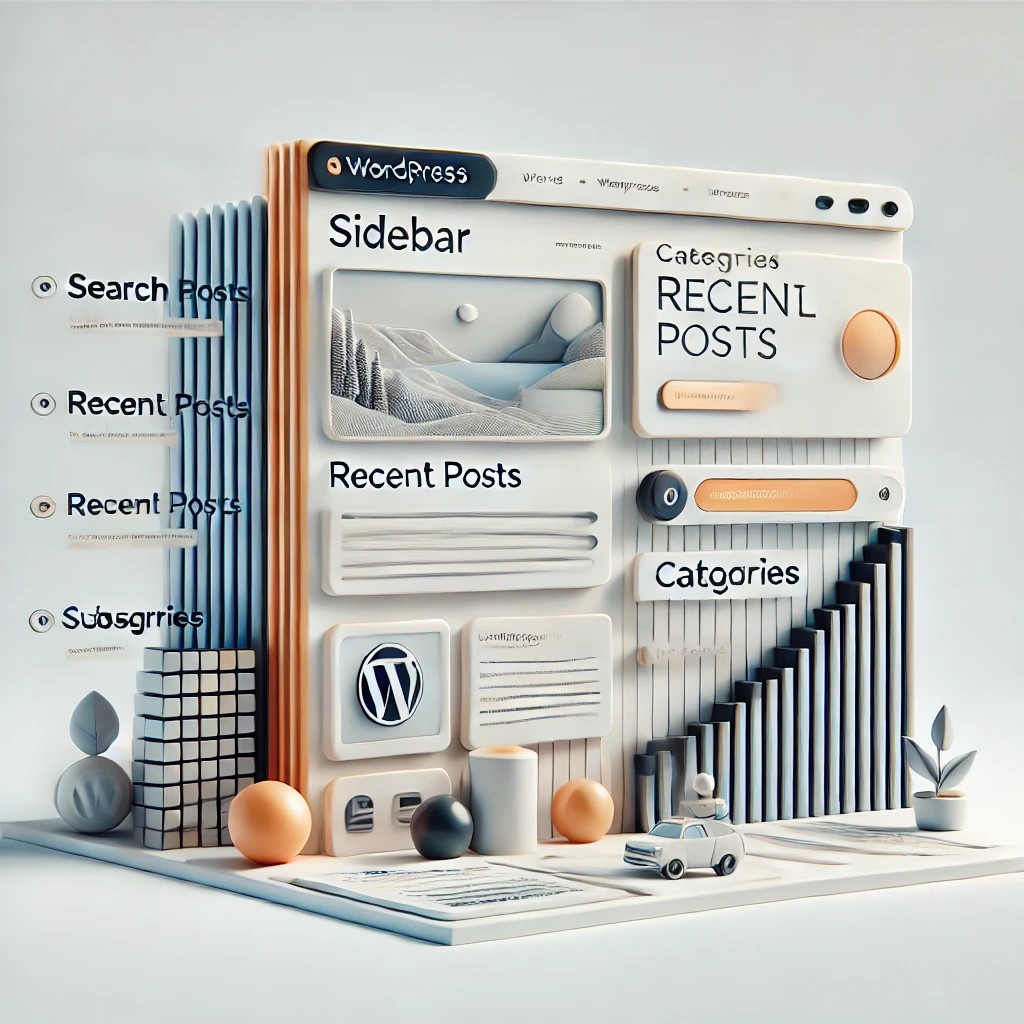
A sidebar in WordPress is refered to a designated are mostly present on left or right side of a page aside the main content it can be sticky or non sticky depends on How it’s applied on Webpage , Over the time the sidebars are now more customizable because it also includes footers , headers, and even custom sections within your webpage Layout . They are Highly customisable and that’s the reason it serve as a tool for enhancing Your user experience and it’s functionality .
Common Uses of Sidebars
Sidebars are highly customisable and versatile also can meet your specific needs of your website. It’s some common Uses includes:
1. Displaying Widgets: Add the interactive elements such as recent posts, featured posts , search bars , categories, tag clouds , or social media feeds.
2. Navigation and Menus : it offers a quick links to Featured, popular , categories, pages or archives, improving the user navigation .
3. Advertisments: It allows you Place banners , sticky ad unit , promotional content , affiliate links to Monetize your website.
4. Call to actions (CTAs): it encourages visitors to Subscribe, increase engagement, sign up for newsletters, or download the resources.
5. E-commerce Features: You can showcase the top-selling items , featured or latest products, on sale , or filters for product categories.
6. Engagement Tools: You can include the recent comments, live chat widgets , polls to increase the user interaction on your website enhancing both Revenue and time.
Types of Sidebars
On your theme WordPress sidebars can appear in various locations and layout depending on your design choices. Here are the Most Common types:
1. Left Sidebar: As it’s name explains that it is positioned on the left side of the main content, often used for quick access links or navigation menus.
2 . Right sidebar: It is the most Popular types often used to display widgets, ads or social feeds on the right side of the content.
3. Footer Sidebar: It Can be Found At the bottom of the page , it’s usually used for global elements Like Contact information, copyright notices, or additional things like navigation links.
4. Custom Location Sidebars: It can be created using custom codes or Plugins , as it’s name suggests it’s custom so, these can appear anywhere on the page , such as above or below the content ,or below headers , or even as collapsible menus.
By Understanding The purpose And Flexibility of sidebars, you can integrate that on your website’s design to maximize it’s usability, increases engagement, and increase overall aesthetics. WordPress offers the tools that can make this possible wheather you prefer a modern custom layout or a transitional sidebar.
Preliminary Steps Before Adding a Sidebar
Before we start it’s essential to prepare it properly before adding or customising a sidebar on your wordpress website. These preliminary steps make is a smooth process , while keeping your data safe, and help you get the most of your design.
1. Check if Your Theme Supports Sidebars
Not All the WordPress Theme available comes with in build Support For sidebars. Some Latest Modern themes are designed a minimalist or full Width of layout that excludes Sidebars altogether. Here is the method You can use to Verify your theme’s sidebar compatibility:
Preview Your Theme :
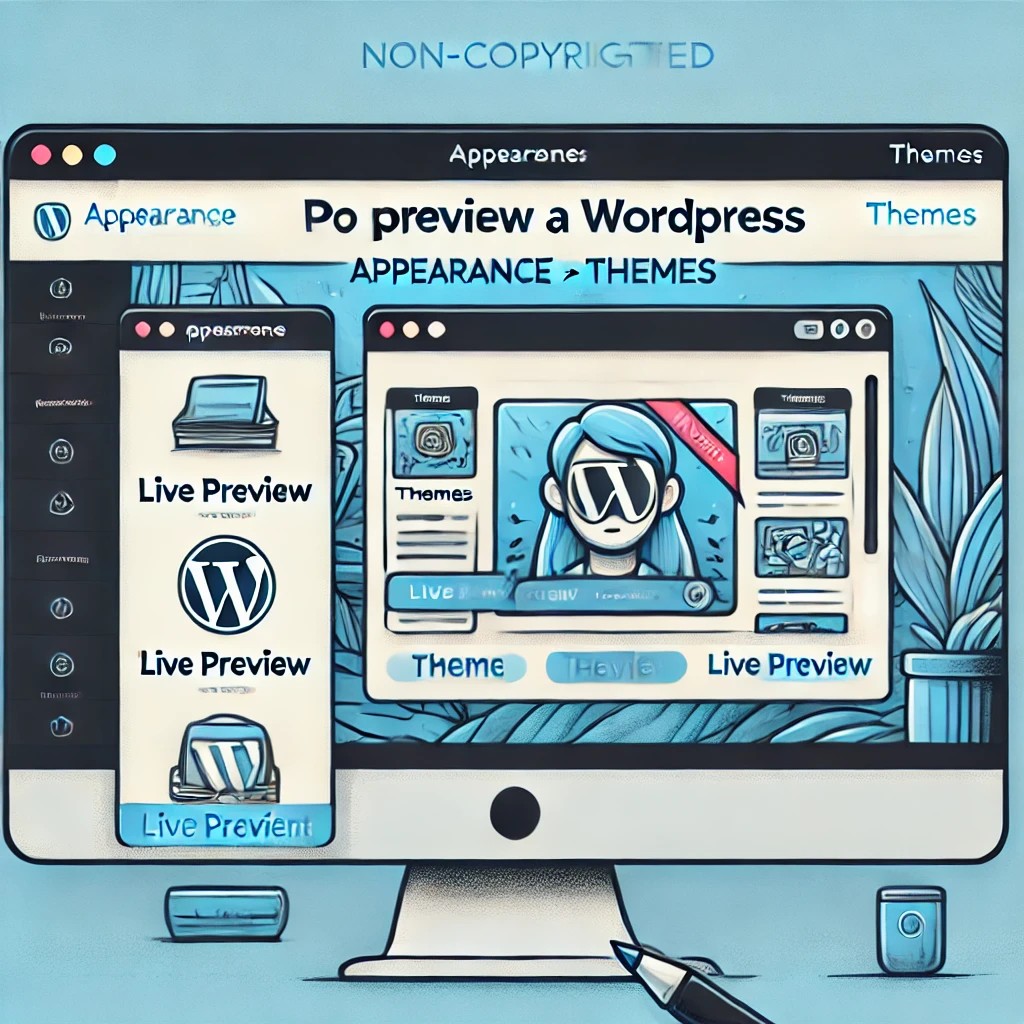
Go To the WordPress Dashboard or Admin Panel, Navigate To Appearance > Widget , and check if sidebar Widget Area is available. Review it and check because many theme include settings for sidebar placement (left, right or Not to show) , You can find That under Appearance > Customize.
If your theme Doesn’t Support sidebars, you can still add it manually or through a plugin ( covered Later in this Blog)
2. Back Up Your WordPress Site

It’s crucial to Back up your wordpress Site Before Making any manual Change in your Theme Files. This will work as a backup if any issues arise During the process..Here is some Reliable Method to Backup for your Website:
– Backup Plugins: Popular plugins Like UpdraftPlus or Backupbuddy Allows you To save your Files and database With Just Few of your Clicks .
– Manual Backup: Use of Cpanel or Ftp to download Yours sites file and then For database go to php My admin And Export That .
A Full Backup: Many Hosting company like Hostinger , Bigrock Provide a Full Backup Which in just few clicks saves all your file and database and you import it when you made any mistake along all posts,pages and user data.
3. Review Theme Documentation for Customization Options
Premium And Well Pre Designed, Free Theme comes with a Detailed Documentation Which helps you to Know about their Features and Customisation Capabilities. If You Review Your Theme’s Documention it will save your time and help you Understand That does your Theme Support Sidebars , Helps you Understand How to – Modify Sidebars , Customize Widget areas , adjust options on desktop and Mobile View.
To Find your Theme’s Documention – You can Check Your Theme developer’s Website, Most developers Guides in their FAQ’s or Forums , You can also access Documentation From your website’s Dashboard because some Themes Link their Documention directly under Appearance > Themes > Style.css.
If Your Theme doesn’t have or lacks Documentation, Consider reach out to the developer or community for further assistance. If you know your theme capability you can directly upfront prevents unnecessary frustration and ensures that you’re Taking changes with its design.
By following These Steps, your are setting it for a seamless sidebar integration process. It doesn’t matter if you are working on a pre build theme or planning to manually Customisation, Prepration is a Key to success.
Method 1: Adding a Sidebar Using WordPress Customizer
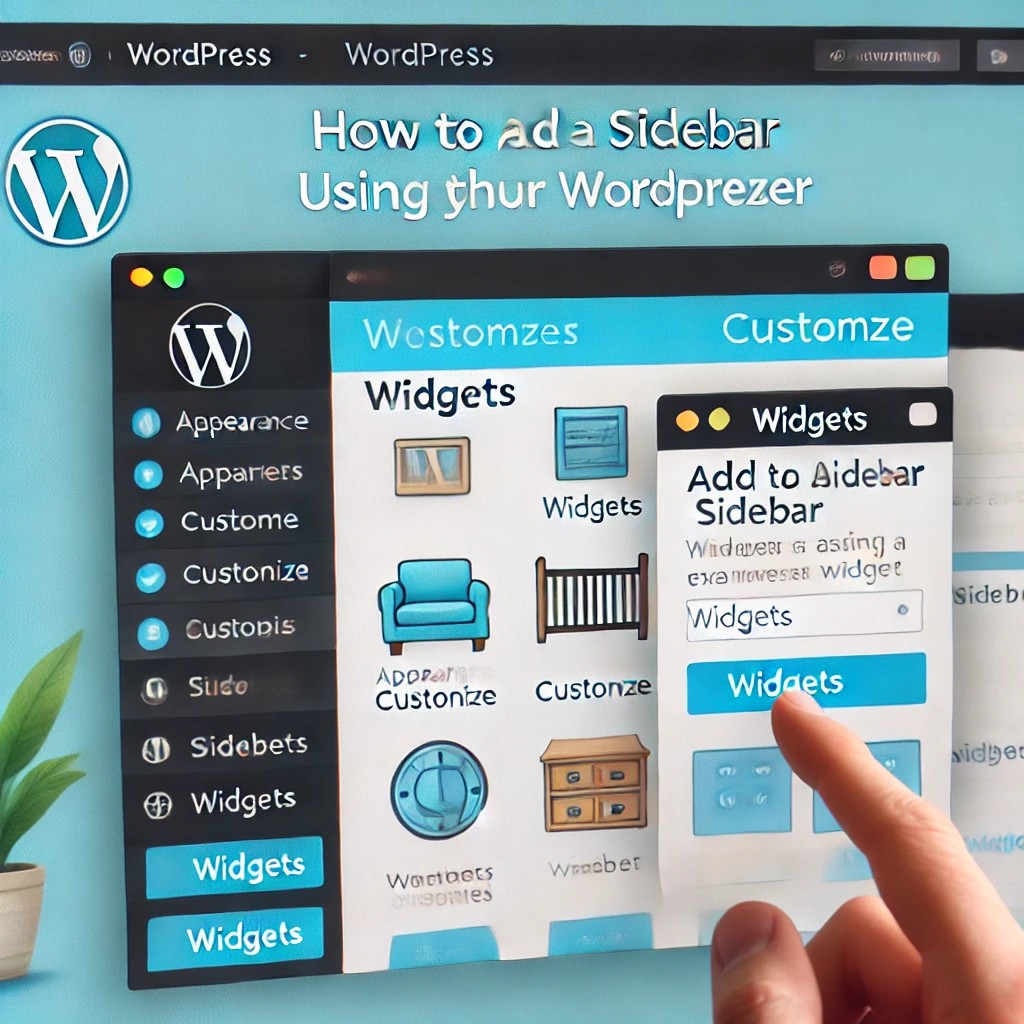
The one of the easiest and most friendly ways to add side bar is to go into customizer which is present inside theme customise option this method doesn’t even required any coding skills or any knowledge also it provide you to preview the changes in the real time here is a step by step guide:
- Navigate to the Widgets or Customizer Section
- Access the WordPress Customizer:
- Now open your wordpress admin dashboard
- Go into the customise part which is available below the appearance section. This opens the live customizer, where you can edit various elements of your site.
- Open the Widgets Panel:
- In the Customizer, find and click on the Widgets option.
- A list of available sidebar areas (e.g., “Right Sidebar,” “Left Sidebar,” “Footer Widgets”) will appear, depending on your theme.
In alternate way, you can directly manage your visit by going into the appearance > Widgets
- Add Widgets to Existing Sidebars
- Select the sidebar you want to customize (e.g., Right Sidebar or Footer Sidebar).
- Click the Add a Widget button. A list of available widgets (e.g., Recent Posts, Categories, Custom HTML, Search Bar) will appear.
- Browse or search for the widget you want to add, then click it to insert it into the sidebar.
- Customize Widget Order and Appearance
- Rearrange Widgets:
- In the Customizer, drag and drop widgets to reorder them within the sidebar.
- Alternatively, use the up and down arrows provided for each widget in the Widgets section.
- Edit Widget Settings:
- Click on any widget to customize its settings. For example:
- Set the title (e.g., “Recent Posts” or “Follow Us”).
- Configure options specific to the widget, such as the number of posts to display or custom text.
- Preview Your Changes:
- The Customizer allows you to see how the sidebar looks on your website in real time. Switch between desktop, tablet, and mobile views to ensure your sidebar is responsive.
- Save Your Changes:
- Once it’s completed click on the published button and Now it’s live
Benefits of Using the WordPress Customizer
- should provides real time preview so you can see a exactly the side will look before saving the changes.
- in this type no coding is required it’s good for beginners for those who wants to go a straight forward process.
- it’s also think compatible automatically works for the side by different by all theme.
Troubleshooting Tips
If your side bar option doesn’t appear in your customizer that means it doesn’t support side bar consider switch into the theme that supports it or you can manually added sidebar with the manual method cover in this article some visit look different depending on your theme you can customize using css or a page builder Plugin.
if you follow this method you will be able to quickly add , edit and organise your sidbar according to your wordpress content using inbuilt tools ensuing a seamless User experience.
2. Creation of Custom Sidebar with Code

If you want to control your sidebar design or its placement you can create a custom sidebar by editing your theme files:
- Go to your themes > themes file editor and look for the functions.php file and open that file .
- At the below code into the functions.php without changing any other code or else it may affect your other functions of the theme .
‘, ‘after_title’ => ‘
‘, )); } add_action(‘widgets_init’, ‘custom_sidebar’);3 . No edit your sidebar.php file or you can create if it doesn’t exist to the find the layout and include the new side bar.
by integrating the sidebar thoughtfully you can improve your side functionality and make navigation of your site is easy for your visitors whether you are using pre-build theme or your customize your own side bar , simplest and yet effective way to enhance your word press site in 2024.

![[WordPress] How to Add a Sidebar in WordPress in 2024](https://thebloggersblog.in/wp-content/uploads/2024/12/file-CRiMQ3hP42MFWquZYKAZ3F.jpg)